How To Check If A Site Is Secure?
When browsing the internet, you should always be aware of the what site (the URL) you are going to and if it’s using encryption.
Below are a couple of things to check when browsing.
#1. Check the URL (web address)
A Uniform Resource Locator (URL) is the technical name, but most people just say web address or address. Example: https://www.google.com/
At the top of your web browser, there is an address bar that tells you the web site you are at. This is also where you can manually enter the address you want to go to. Most web browsers will shorten the top-level address of a site to make it a little more clear to what site you are viewing.
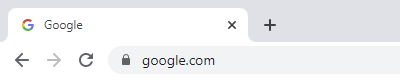
You can see the full URL if you click on the address bar a couple of times. You can see in the image below, this is the full URL for Google.
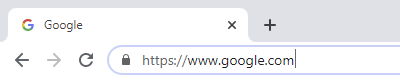
Malicious site will often use a URL that looks similar to the original. There will be typos in the address like: http://ww.g00gle.com/
Web browsers also are aware of these misleading addresses and will often warn you before loading the page. But they don’t catch all addresses, so it is really up to you to know where you are going.
#2. Look for the padlock
When going to a website, there are two protocols used to display the site. HTTP & HTTPS
- Hypertext Transfer Protocol (HTTP) is an old protocol used to view web pages. No encryption is used, therefore it is an insecure way to view pages.
- Hypertext Transfer Protocol Secure (HTTPS) is the secure version of the protocol. All websites should be using HTTPS. If not, they are not safe.
When a site uses HTTPS, the web browser will show a pad lock symbol on the left or right edge of the address bar. (see below)
Google Chrome
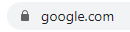
Mozilla Firefox

If a site is not using HTTPS, then you’ll see “Not secure” or a red line through a pad lock. (see below)
Google Chrome insecure

Mozilla Firefox insecure

Reasons for site to not be secure
- HTTP is being used instead of HTTPS.
- The site does not have a valid certificate.
- The certificate was not issued by an approved certificate authority.
- The encryption protocol being used is outdated.
Conclusion
Modern web browsers help us to identify when sites are secure or not. But secure doesn’t necessarily mean safe. It really depends on the company or person behind the web site. So when you browse the internet, be sure to only view sites that you trust.



