What Version Of Windows Do I Have?
FYI – The latest version of Windows 10 is 20H2 (as of March 2021). See details here.
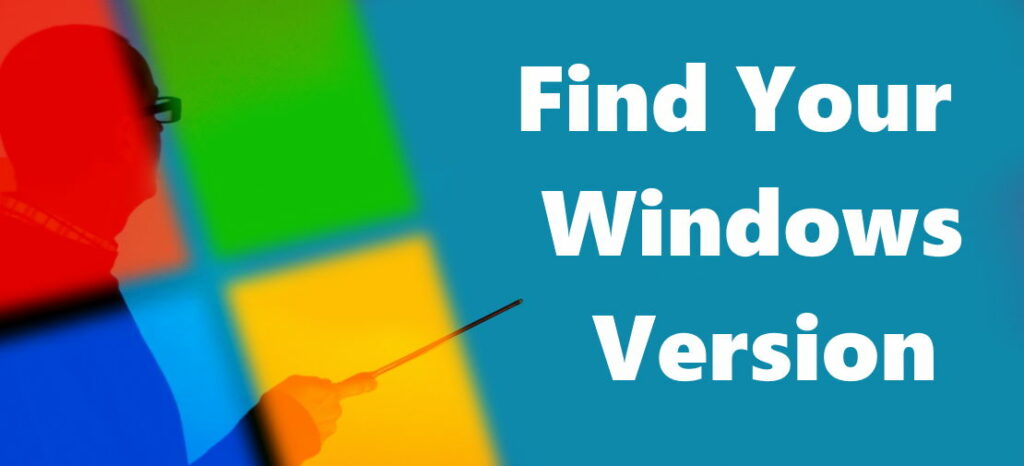
All versions of Windows 10 are 64-bit. Older versions of Windows [XP, 7, 8, Vista] had both 32-bit & 64-bit versions.
Finding the version or build number of Windows is easy to do.
I’ll show you a few ways you can find the version you have installed. Try any of the four methods below.
1) Find your version from the Start menu
Press the Windows key >> Settings >> System >> About
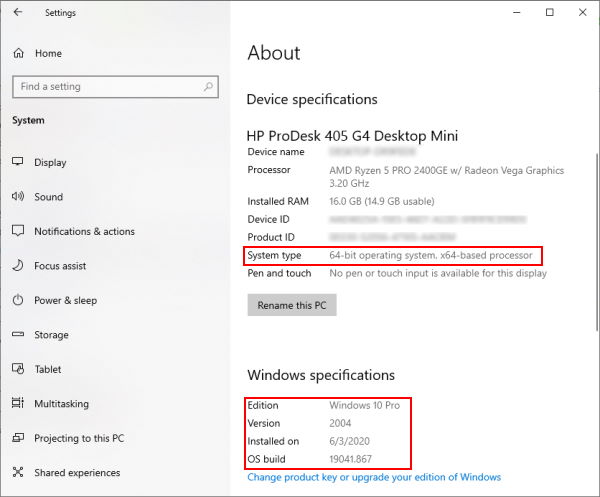
This method is only for Windows 10 and it shows the most detail about your Windows version.
2) Find your version from the “winver” command
Windows key + R (this opens the Run command), then type: winver , then press Enter
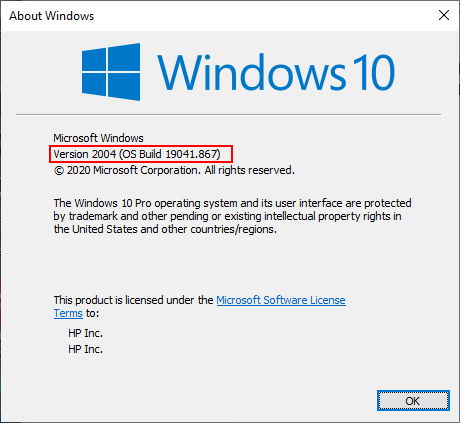
This will work for all versions of Windows.
3) Find your version from File Explorer
From File Explorer, right-click on (This PC or Computer), then Properties.
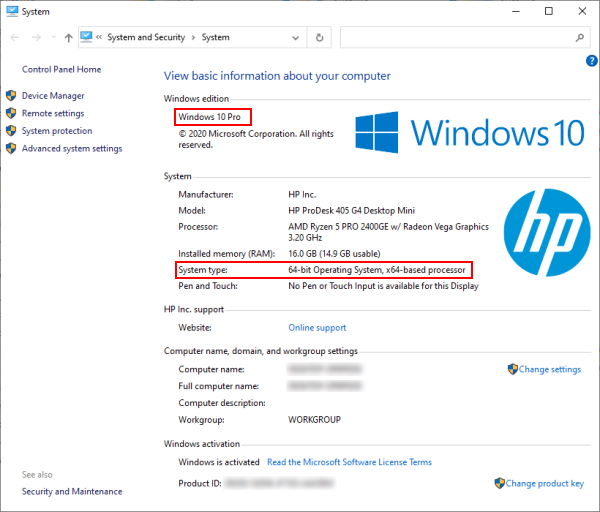
This also will work for all versions of Windows but shows the least information compared to the first two methods.
4) Find your version from the command prompt
Windows key + R (open the Run command), then type: cmd, then press Enter
On the command prompt type: systeminfo, then press Enter
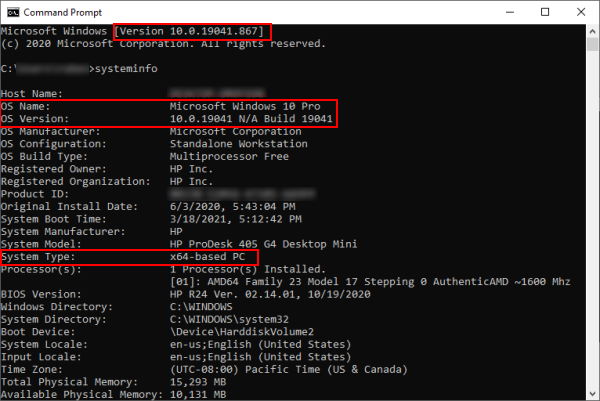
This is another way that will work with all versions of Windows. It shows all the details, but not as nice as the first method.
Conclusion
There you go, a few ways to check what version of Windows you have on your PC.
If you’re not running the latest version and want to know how to update, view my post on updating Windows 10.



