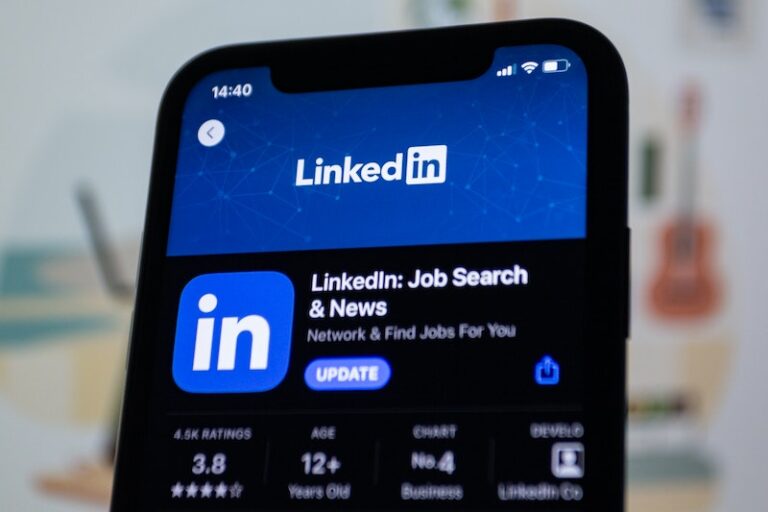Top Settings To Secure Your Router
It is important to keep your home network as safe as possible when using the internet.
Your router is the gatekeeper for all activity in and out to the internet.
So let’s go through my top settings you should do to secure your router.
1. Change the default password
Login to your router using your web browser.
Typically the URL is: http://192.168.1.1/ or http://192.168.0.1/.
If you don’t know your username & password, then try searching for the default password used by your manufacture.
A common default username & password is: admin / admin or admin / password
Once you are logged in and if it was using a simple password like above, find the section where you can change it.
- Password length should be at least 10 characters long
- Use a combination of upper, lower, numbers, special characters
- Don’t use anything that is common to you. Like your name, dog or cat name, street, etc…
2. Update your firmware
Keeping your router’s firmware up-to-date is a good thing.
These updates typically fix security issues / vulnerabilities.
Below are the basic steps. Or read my post here that details these steps.
- Login to your router’s administrative web page
- Find your router’s model number and firmware version
- Go to the manufacture’s website and search for downloads for your model
- You should be able to find the latest firmware and compare it to what is running on your router
- If you aren’t running the latest version, then download the latest version and go to the firmware update section in your router’s administrative page to update.
- If you are running the latest, then you are done with this step.
3. Do not turn on remote administrative access
Some people might think it is convenient to be able to access their router when they are away from home.
This is just another possible way for someone to try to gain unauthorized access to your router and possibly to your home network.
This is typically off by default, but you should make sure that it is.
Disable this if you have it enabled.
4. Turn off Universal Plug n Play
This protocol was created to simplify connectivity between devices.
If you have two devices that supported UPnP, they could easily find each other to communicate.
The problem with UPnP is that it doesn’t use any authentication.
This means that a malicious web site could initiate a specific type of HTTP request that could open up access to your router.
Do not use this feature.
5. Use unique passwords for WiFi
Use the same requirements of having a complex password as you did for your router’s administrative login.
But do not use the same password, have separate password for WiFi.
6. Backup your configuration
You should also create a backup of your configuration.
That way if you ever had to reset your router to its default settings, you could restore all the settings you just applied.
Conclusion
Check your router on a regular basis or at least once a year.
Check the settings / recommendations I’ve discussed above.
If anything, you’ll be for familiar with your router than you were before.