How to Access the Admin Login to your Home Router
The Web Interface
Try the default web address that is used for most home routers. Both the secure (https) & non-secure (http) links are below.
If neither of them works, then open a Command Prompt and type “ipconfig” and press Enter. You’ll see a lot of information here, but what you are looking for is the Default Gateway. I’ve highlighted this in the image below. The Default Gateway IP Address is your router’s IP. In my example, I would access https://192.168.0.1/
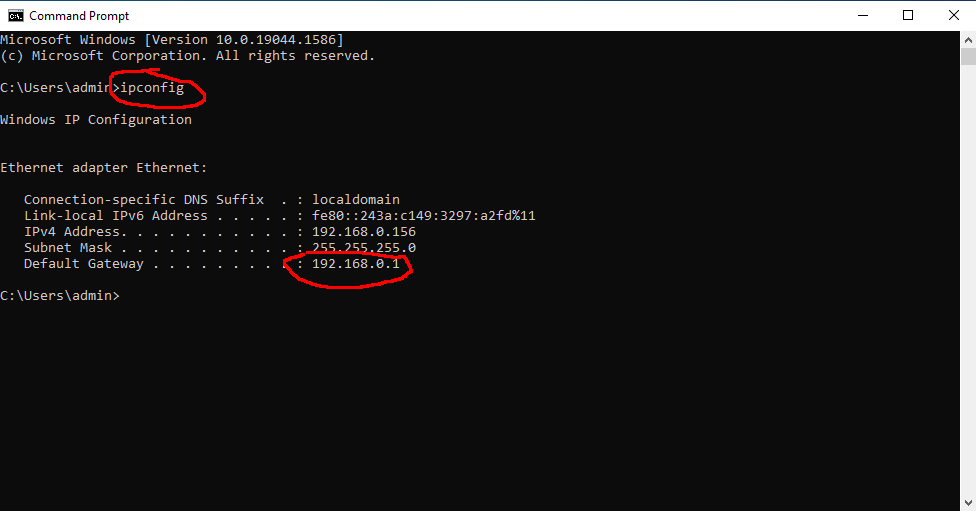
Admin Login
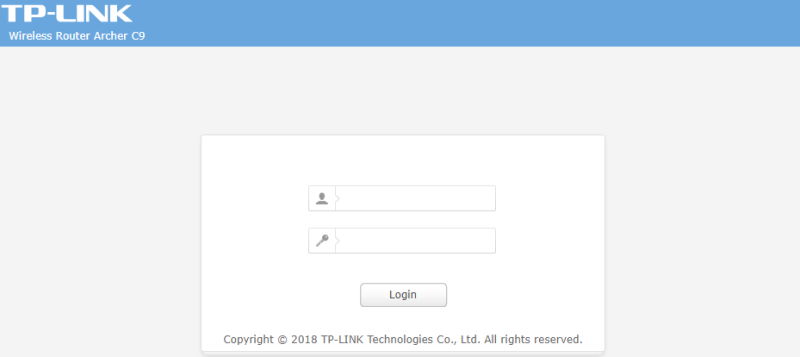
You will be prompted for a username & password. Enter the username & password. If you don’t know it, then try using the defaults. The default username and password are printed on the backside of your router.
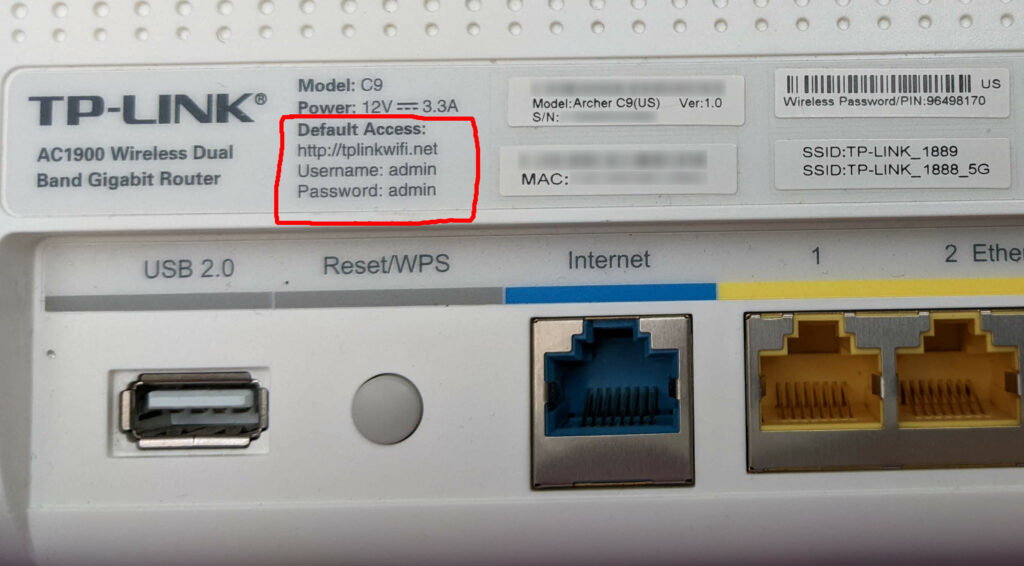
Router Factory Reset
If you can’t log in & you’ve tried the default username & password, you can reset your router to the factory defaults. When you reset the router to factory defaults, all settings will get erased and your router will be as it was when it was new. This means that your WiFi name & password may also be reset.
In general, you would hold the reset button down for 10-15 seconds. The process to reset to factory defaults will vary depending on the make & model of your router. Below are some reference links by brand.
After you’ve reset your router, you will be able to login to the admin web page. The first step you should do is change the admin password. Now you can view & configure your settings on your router.
Also remember to backup your router’s configuration. There will be a menu item to create a backup file that you can save.



